Blog | 6 simple ways to make your computer faster and safer
Whether you’re working from home or running a small business, a cluttered and slow computer can make doing even the most straightforward tasks frustratingly difficult.
Today is Clean Out Your Computer Day, and that means now is the time to dust off your hard drive’s cobwebs.
To help, we’ve put together 6 easy tips that will enable you to run a more efficient, faster and cyber-secure computer.
1. Run (and update) your antivirus
First thing’s first: give your computer a clean bill of health. Make sure your antivirus software is up to date, then run it.
While your antivirus most likely runs scans in the background on a weekly or daily basis, it probably only does ‘quick’ scans, looking in the places where malicious files like to hide.
This is usually good enough, but today, take the time to do a full-system scan. It may take a few hours as it looks in every nook and cranny, but it’s worth it for peace of mind.
2. Update your software
Next, update your other software. Generally, software updates automatically in the background, but sometimes they need your explicit permission.
While these constant notifications can be annoying, updates generally patch security flaws and make software less system intensive, meaning it runs better on your computer.
On a Windows computer, simply type ‘Check for updates’ in your search bar and follow the instructions. On a Mac, go to the App Store > Updates tab and update all software as required.
3. Sort out your folders
The more you let your desktop, downloads and documents folders fill up with random, unsorted files, the harder it is for you to do your work efficiently. Files get lost and folders become difficult to navigate.
Take the afternoon to declutter your desktop and move unused or duplicate files to the bin. For your downloads and documents folders, do likewise, then consider developing a simple but more efficient system of subfolders, perhaps organised according to month, topic or programme.
The clearer your folders are labelled, the faster you’ll be able to go about your work.

4. Back up your files
Once you’ve got rid of the files you don’t need, protect the ones you do. Unfortunately, accidental deletions and sudden hard drive failures are a reality of using a computer—that’s why it’s essential to back up your important files.
Use a cloud storage system like Dropbox, iCloud or OneDrive to keep your files safe on a remote server that you can access at any time. You can set your files to save to the cloud automatically or you can manually upload them on a regular basis.
Alternatively, back up your files to private physical media, such as an external hard drive, USB drive or disc.
5. Free up hard drive space
By now, you should be rid of files cluttering up your desktop and documents folders, but often that isn’t enough to free large amounts of hard drive space.
A full hard drive can impact system performance. Open your computer’s settings or control panel and navigate to the relevant menu. From there, delete software that you don’t use.
Hidden files, such as temporary internet files, which save parts of websites so they load faster on your next visit, can also take up space, so it’s a good idea to clear them from time to time. You can do this from your web browser’s settings or tools menu.
6. Start your computer faster
Many programs begin running in the background as soon as you boot up your computer. If your computer is running slow on start-up or takes an age to settle, it may be because you have multiple resource-intensive programs competing for a limited amount of computer memory.
On a Windows computer, go to Task Manager (press Ctrl + Alt + Del) > the Startup tab. From there, you can see and disable programs that are having a high impact on your system. On a Mac, go to System Preferences > Users & Groups > Login Items. To disable a start-up app, highlight it and click the minus button.
You don’t have to disable everything. For example, you may not want your email and office chat software to run automatically, but it might be a good idea to ensure that your antivirus program gets to work as soon as you log in.
Be cyber secure
Take stock of your cybersecurity on Clean Out Your Computer Day. If you manage a website which processes customer information, make sure that it is protected with a security certificate. The majority of .ie websites have a security certificate, which ensures that consumers are protected from having their personal details stolen by cyber-criminals during an online transaction.
Also, if you have a .ie domain, learn more about the ways you can protect it with DNSSEC, which adds an additional layer of cryptographic security to a domain, and Registry Lock which protects a domain from malicious or accidental changes.
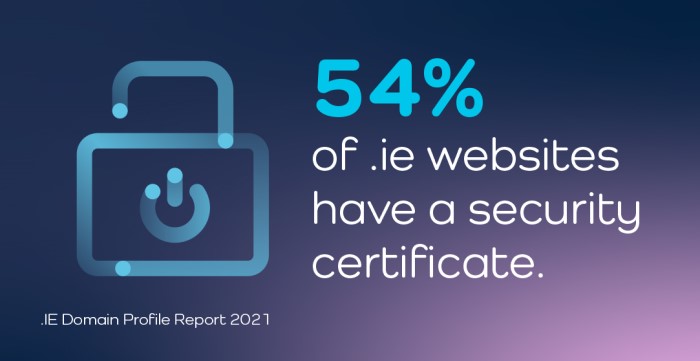
Paul Duffy is our Systems Administrator in our technical services team and a subject matter expert on the Network & Information Security Directive (NIS2).